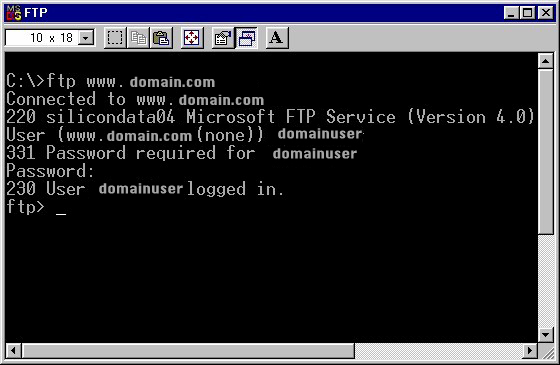SUPPORT CENTER
Configure FTP In DOS Based
To upload files of your web site on the server you need to use FTP. FTP can be used in two environments:
1. DOS based
2. Windows based environment.
Here the DOS based FTP is illustrated with screen shots.
Note: The FTP details for a web site are sent in an e-mail by the Support of RDS. In the e-mail you are given the Username, Password, URL and IP needed for the FTP. Use these to do the FTP
1. Open MS-Dos prompt on your system
2. Type the command ftp www.yourdomainname.com at the prompt.
[* Instead of "www.yourdomainname.com" you can use the FTP URL; Using FTP IP would be better]
3. In our example, files are to be transferred to www.twincitiesbbs.com
4. Once you get connected to the web server, you will be prompted to give the User Name and Password as shown in the screen below.
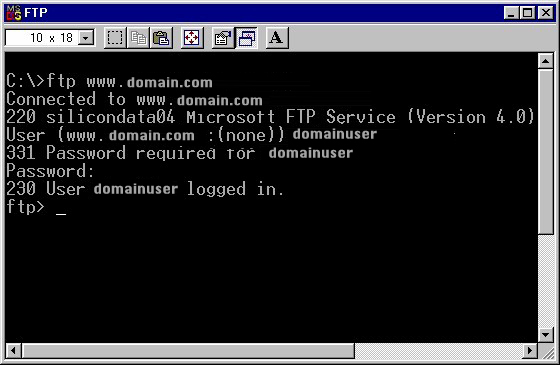
Once the given User Name and Password are authenticated, you are allowed to carry out the FTP and ftp prompt will be displayed. [* by typing help at the prompt you can get the list of commands.]
1. To transfer files from your local system to the web server, following is the command to given : put c:\default1.html
2. You have to mention the path from where the files are being uploaded.
3. In the example, default1.html is the file to be uploaded which is located in C: directory, and so it is mentioned the root directory
4. To download files from the site the command is get default1.html this will download the files into the current directory you are in.
5. The above command once executed will display that file has been transferred successfully. Similarly, other files can be uploaded into the respective directories of your site.