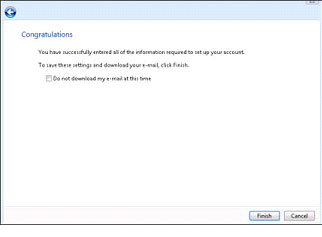SUPPORT CENTER
Configure Email in Windows Vista
To setup Windows Vista email folow these steps:
1. Please follow the guidelines below to setup your email account.
2. To Set Up Your Email Account in Windows (Vista) Mail
3. In Microsoft Mail, from the Tools menu, select Accounts.
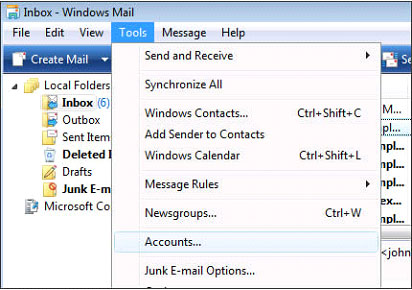
In the Internet Accounts window, click Add to add a new mail account.
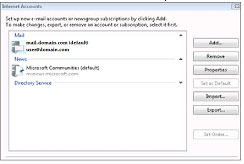
On the Your Name page, in the Display Name field, enter your full name and then click Next.
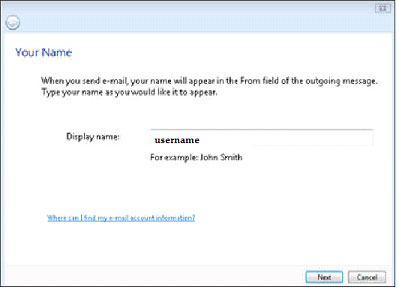
On the Internet Email Address page, in the Email address field, enter your email address and then click Next.
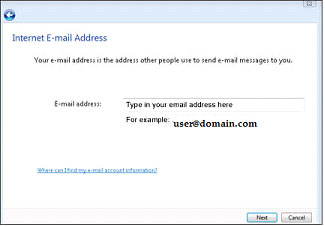
On the Set up Email Servers page, enter your information as follows and then click Next.
Incoming email server type
Select POP3 from the drop down list.
Incoming mail (POP3 or IMAP) server
Type mail.domain.com
Outgoing email server (SMTP) name
Type mail.domain.com
Now select Outgoing server requires authentication.
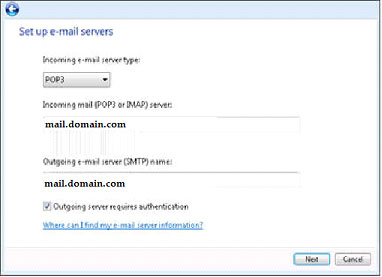
On the Internet Mail Logon page, fill in the Email Username and Password fields, enter your email address and password for your email account, and then click Next.
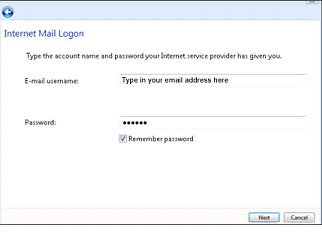
Click Finish.